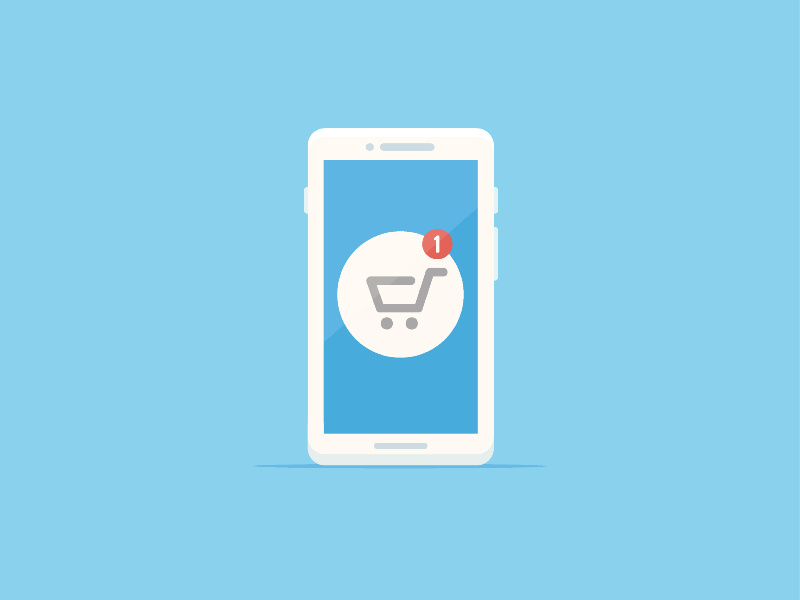
Setting up Dynamic Product Ads
Make sure you are getting the most out of your online presence by growing the exposure to your product catalog. This guide shows how to set up dynamic retargeting ads through social media by integrating your product catalog with Facebook and Instagram. You can watch the webinar and follow along through the written guide.
Step One:
To start this process, you will need a Facebook Business Manager account. If you do not currently have one, you can do so through https://business.facebook.com/. Once you have done so, you will need to connect your Business Facebook Page to your Business Manager. For steps on how to do so, please see this article.
Step Two:
In order to retarget your products to the people that viewed them, you will need a Facebook Pixel. To create a Pixel, you will need to go to Events Manager. From there, select + Add New Data Source and then select Facebook Pixel. You will then need to select email instructions, select our Customer Service Email through info@punchmark.com.
To ensure everything is working, you can test events to make sure the pixel is triggering correctly. For steps on how to do so, please see this article.
Step Three:
Now that your pixel is set up, you will need to upload your product catalog. For an in-depth overview, you can review Punchmark’s prior post, “How to Setup a Facebook Product Catalog.”
Step Four (Optional):
Create product sets, if desired, through the Catalog Manager.
Step Five:
In Ad Manager, select “Create”. Under Conversions, select catalog sales.

Name your campaign and set your daily budget. Make sure you have this budgeted out for what you want to spend monthly. If there are 30 days in a month and you want to spend $500 on your retargeting campaign, your daily budget would be around $16.60 (500/30).

When creating an ad set, you can either run ads on all products or segment your ads by brand or category (depending on how you set up your product sets, if you did so.) Select this under “Products”.

When creating an audience, you can select the following options. We recommend using “Viewed or Added an Item But Not Purchased.”

Then, select your ad placements. You can choose automatic placements to let the algorithm choose (recommended, initially) or select manual placements. Select optimization for ad delivery. We recommend conversion events with purchase as the event.

To run ads on Instagram, please select your Instagram account from the drop-down. To do so, you will need to connect your Facebook and Instagram through the Business Settings.

Update primary text for your ad which will be the text that is shown on your retargeting ads.

Make sure the Facebook pixel is connected to the campaign.

Select confirm. Congratulations, your retargeting campaign is set up!
This post was written by Punchmark's Digital Marketing Manager, Katie Kinlaw.
Holding a background in SEO and Adwords across many different types of industries, Katie is a results-driven and hardworking professional. Years of experience have prepared her for clients of any size, budget, or background. When she isn't organizing marketing campaigns, she is listening to True Crime podcasts and television shows.
Have questions on the above? Feel free to reach out at katie@punchmark.com.
