Measure Your Success: Creating Goals with Google Analytics & Event Tracking
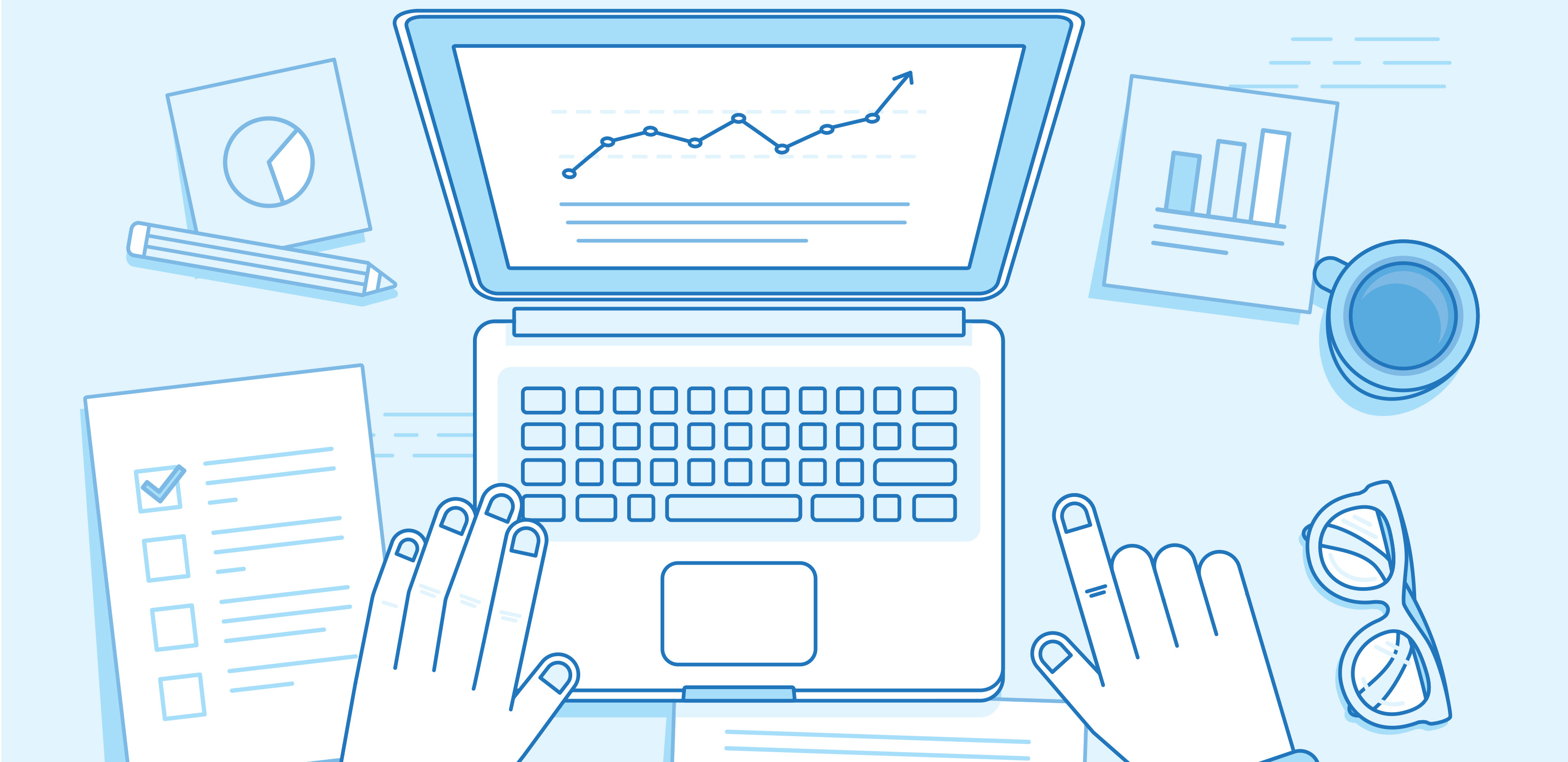
After designing a beautiful website it’s important to understand how people are interacting with it. This can be helpful for measuring user engagement and the quality of your site traffic. Just as Google Analytics can break down how many users go to the site it can also track certain actions they take. In this case, these actions are referred to as “events.”
In today’s article, we will be discussing how to set up goals in Google Analytics for these specific events.
How does event tracking in Google Analytics work?
A snippet of custom code is added to the link code on the specific things you want to track on the website. Then, when this item is clicked, the action is tracked. This triggers an event in Google Analytics.
There are four main elements that make up the event tracking code:
Category (Required) is the name you give to a group of objects you want to track.
Action (Required) is the type of interaction, such as downloading a PDF.
Label (Optional) is useful for what the event is about, such as clicks on navigation menu options.
Value (Optional) can be used if you’d like to assign a numeric value to your file download.
For our purposes, we will only need to know the category and action.
What events can I track?
With every V6 website, Punchmark has integrated event tracking for the following on-site actions:
|
Event |
Category |
Action |
|---|---|---|
|
Complete Registration |
site |
registration |
|
Item Inquiry |
site |
inquiry |
|
Wishlist Add |
site |
wishlist |
|
Add to Cart |
site |
addToCart |
|
Contact Form |
site |
contactFormSubmit |
|
Newsletter Subscribe |
site |
newsletterSubmit |
|
Click to Call |
site |
clicktocall |
|
Make An Appointment |
site |
makeappointment |
|
Start A Project |
site |
startAProject |
|
Grid Quick View |
grid2 |
quickview |
|
Grid Wishlist Add |
grid2 |
wishlist |
|
Checkout Complete |
ecommerce |
purchase |
|
Choose A Setting |
ringbuilder |
choose a setting |
|
Ring Complete |
ringbuilder |
ring-complete |
|
View Content |
itemView |
view |
How do I create goals with event tracking?
Login to your Google Analytics. Select Admin in the left-hand corner. Select "Goals" under View.
Select "New Goal."

Under goal setup, select the “Custom” option.
Name the goal based on what you’re looking to track for reporting purposes. Select “Event”.
Add the Category and Action into their appropriate fields. Keep "equals to".
Verify the goal to double-check this was set up appropriately. Depending on what you are trying to track, this event may or may not have been triggered within the 7 day period Google Analytics tests. Try completing that action on your website (like submitting a test inquiry on an item on your site, etc.)

Click save!
Where can I see events that have triggered?
This can be found under Behavior > Events.
How do I find goals in Google Analytics?
This is located under Conversions > Goals > Overview.
Conclusion
Google Analytics goals can help you better understand how your site is performing, which is an integral part of digital marketing! Make the most out of the data at your fingertips with event tracking. If you have any questions about the above feel free to reach out to Punchmark's Search Engine Marketing Manager, Katie Kinlaw (katie@punchmark.com), and she would be happy to help.
